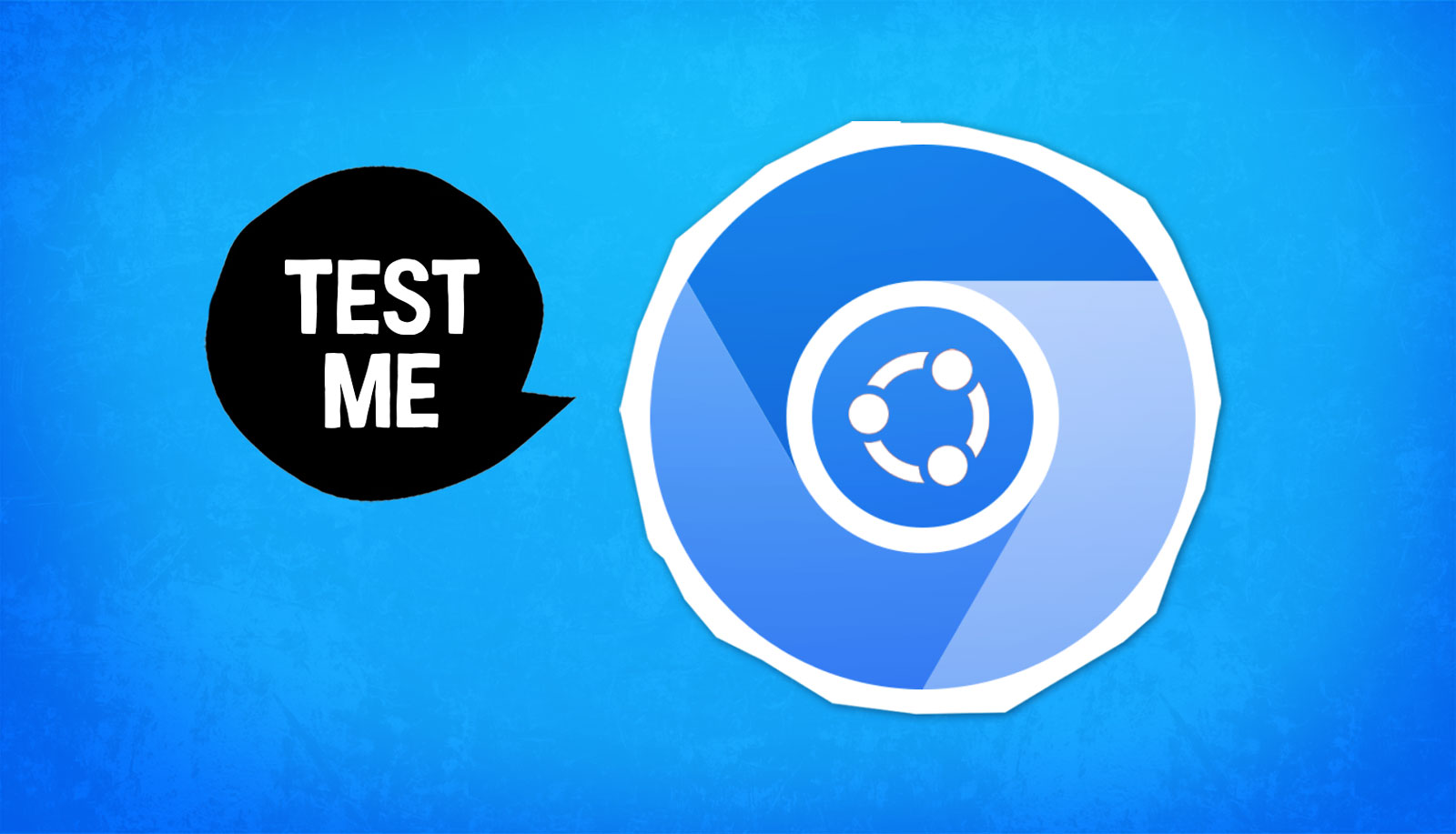Hardware acceleration is a feature that allows computer hardware, such as the graphics processing unit (GPU), to handle tasks that would typically be done by the central processing unit (CPU). This can lead to improved performance and smoother graphics rendering when browsing the web.
If you are using Chromium, an open-source web browser that serves as the base for popular browsers like Google Chrome and Microsoft Edge, you may want to enable hardware acceleration to enhance your browsing experience. In this article, we will walk you through the steps to enable hardware acceleration in Chromium Snap, a version of Chromium that is available as a snap package.
Here’s how you can enable hardware acceleration in Chromium Snap:
-
Open the Terminal: To begin, open the terminal on your Linux system. You can do this by searching for "Terminal" in your application menu or by using the keyboard shortcut Ctrl+Alt+T.
- Install the Snap package: If you haven’t already installed Chromium Snap, you can do so by running the following command in the terminal:
sudo snap install chromiumEnter your password when prompted and wait for the installation to complete.
- Launch Chromium Snap with hardware acceleration: Now that Chromium Snap is installed on your system, you need to launch it with hardware acceleration enabled. To do this, run the following command in the terminal:
chromium --enable-features=VaapiVideoDecoderThis command tells Chromium to use the Video Acceleration API (VAAPI) for video decoding, which can help improve performance on systems with supported hardware.
- Verify hardware acceleration: To make sure that hardware acceleration is working properly in Chromium Snap, you can visit the following website and run the tests provided:
chrome://gpuThis will open a page that displays information about the hardware acceleration features that are supported by Chromium Snap. Look for entries that indicate hardware acceleration is enabled and supported.
By following these steps, you can enable hardware acceleration in Chromium Snap and enjoy improved performance when browsing the web. Keep in mind that the specific steps may vary depending on your Linux distribution and system configuration, so you may need to adjust them accordingly.
In conclusion, enabling hardware acceleration in Chromium Snap can help optimize your browsing experience and make web pages load faster and smoother. Give it a try and see the difference it can make in your day-to-day browsing activities.