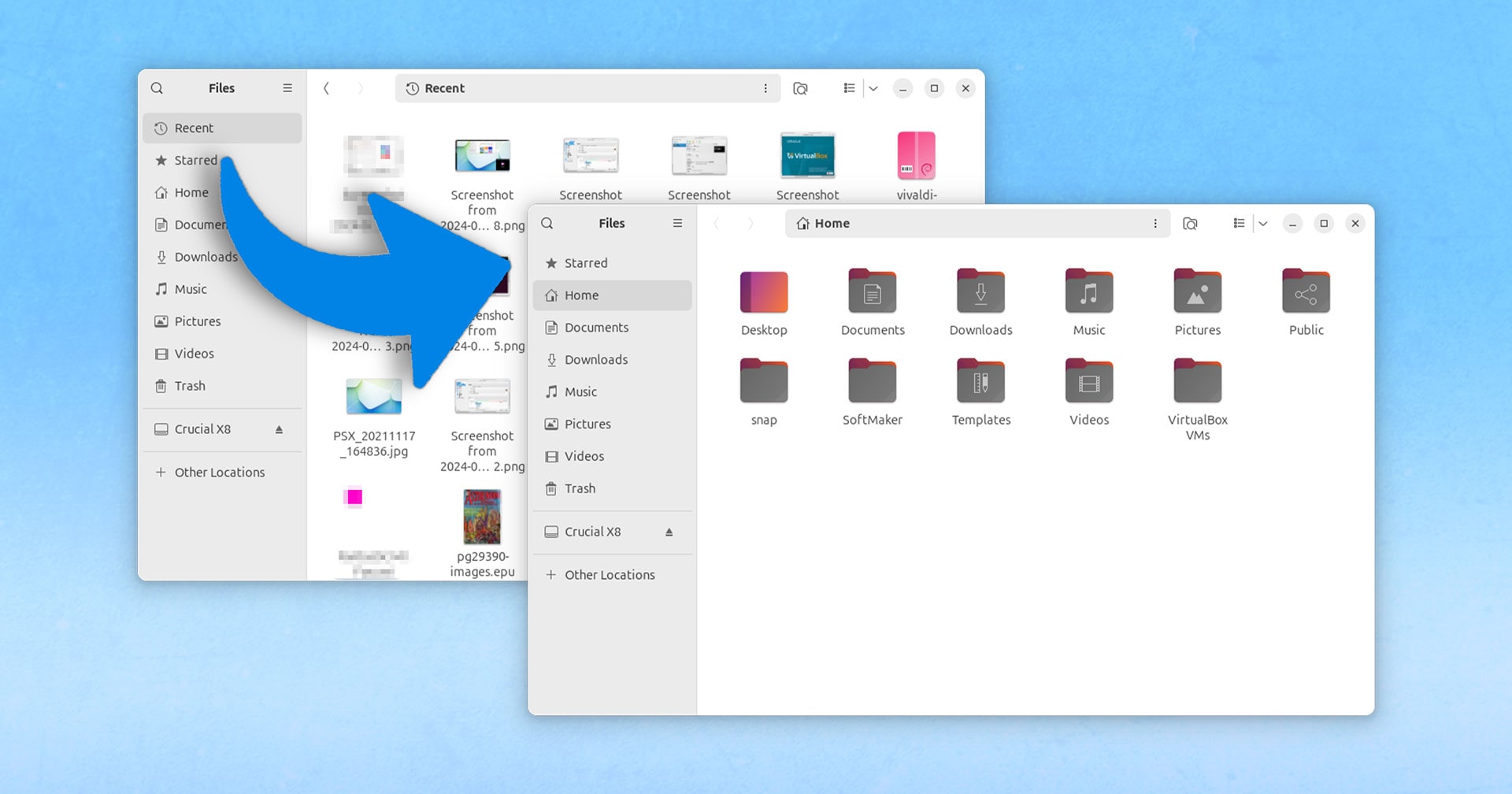If you’re someone who values their privacy and prefers to keep their files and folders well-organized, you may find the ‘Recent’ files section in Nautilus, the default file manager for Ubuntu and other GNOME-based Linux distributions, to be bothersome. This feature automatically lists the files and folders that you have recently accessed, making it easier for you to quickly find the files you have been working on. However, this can also pose a privacy concern, especially if you share your computer with others or want to keep your activities hidden.
Fortunately, there is a simple way to disable the ‘Recent’ files section in Nautilus. Here’s how you can do it:
1. Open the Nautilus file manager by clicking on the Files icon in the dock or searching for it in the Applications menu.
2. In the Nautilus window, click on ‘Edit’ in the top menu bar and select ‘Preferences’ from the drop-down menu.
3. In the Preferences window, go to the ‘Search & Preview’ tab.
4. Under the ‘Search’ section, you will find an option labeled ‘Show recent files’. Uncheck the box next to this option to disable the ‘Recent’ files section.
5. Click on the ‘Close’ button to save your changes and exit the Preferences window.
Once you have disabled the ‘Recent’ files section in Nautilus, the files and folders that you access will no longer be listed in the file manager. This can help you maintain your privacy and keep your activities hidden from others who may use your computer.
If you ever change your mind and decide that you want to re-enable the ‘Recent’ files section in Nautilus, simply follow the same steps outlined above and check the box next to the ‘Show recent files’ option.
In conclusion, disabling the ‘Recent’ files section in Nautilus is a quick and easy way to enhance your privacy and keep your files and folders organized. By following the steps outlined in this article, you can take control of your file manager and customize it to better suit your needs.