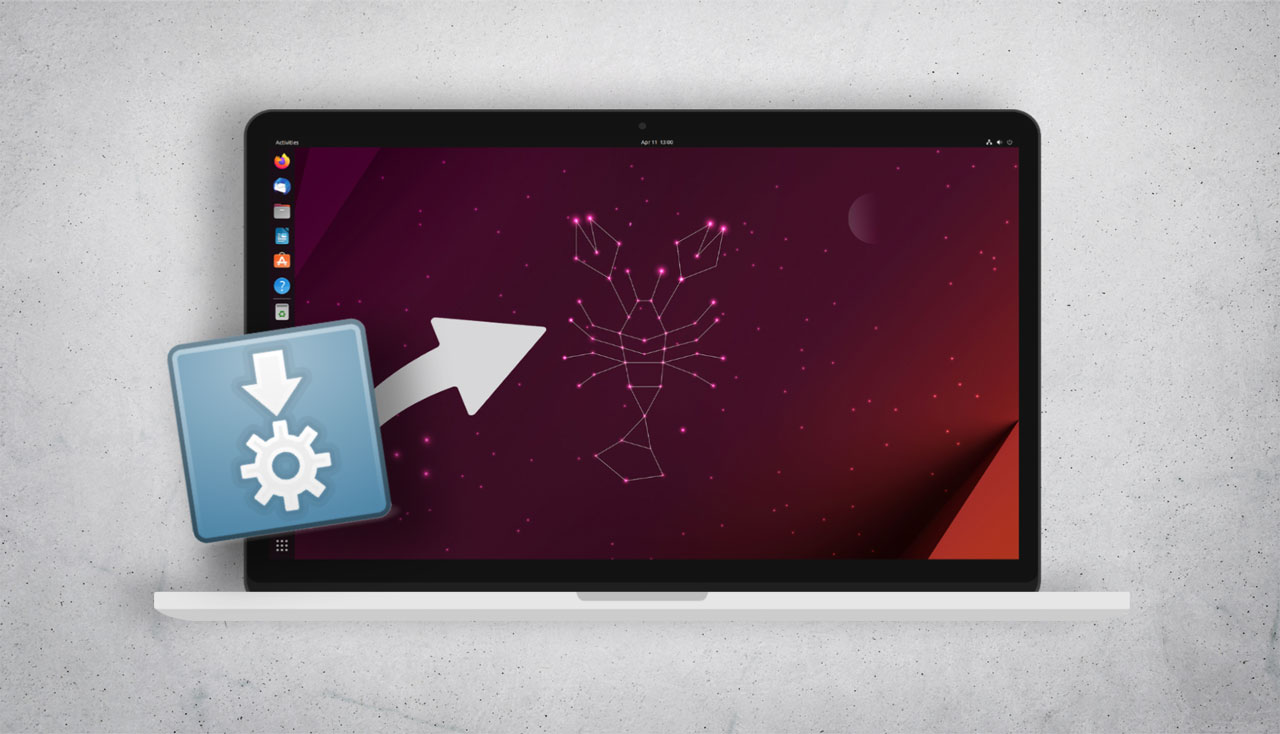AppImage is a popular format for packaging applications in Linux systems, allowing for easy distribution and execution of software without the need for installation. However, some Ubuntu users may encounter issues when trying to run AppImage files on their system. If you’re facing this problem, don’t worry – there’s an easy fix that can help you get your AppImage applications up and running in no time.
One common reason why an AppImage may not work in Ubuntu is due to the lack of executable permissions. By default, Ubuntu may not recognize AppImage files as executable, preventing them from running properly. To fix this issue, you can simply change the permissions of the AppImage file to allow execution.
To do this, open a terminal window and navigate to the directory where your AppImage file is located. You can do this by using the cd command followed by the path to the directory (e.g. cd /path/to/directory).
Once you’re in the correct directory, you can use the chmod command to change the permissions of the AppImage file. Simply type the following command:
chmod +x your-appimage-file.AppImageReplace "your-appimage-file.AppImage" with the name of your AppImage file. This command will give the file executable permissions, allowing Ubuntu to run it as a program.
After changing the permissions, you should be able to double-click on the AppImage file to run it. If the file still doesn’t work, you may need to run it from the terminal to see any error messages that could help diagnose the issue.
Another potential reason why an AppImage may not work in Ubuntu is due to missing dependencies. AppImage files are self-contained packages that should include all the necessary libraries and dependencies for the application to run. However, sometimes certain libraries may be missing from your system.
To check for missing dependencies, you can run the following command in the terminal:
ldd your-appimage-file.AppImageThis command will show you a list of libraries that the AppImage file depends on. If any libraries are missing, you may need to install them on your system using the package manager (e.g. sudo apt-get install liblibraryname).
By following these simple steps, you should be able to fix any issues preventing your AppImage files from working in Ubuntu. Once you’ve changed the permissions and installed any necessary dependencies, you should be able to run your favorite applications seamlessly on your Ubuntu system. Enjoy the convenience of using AppImage for easy software distribution and execution!