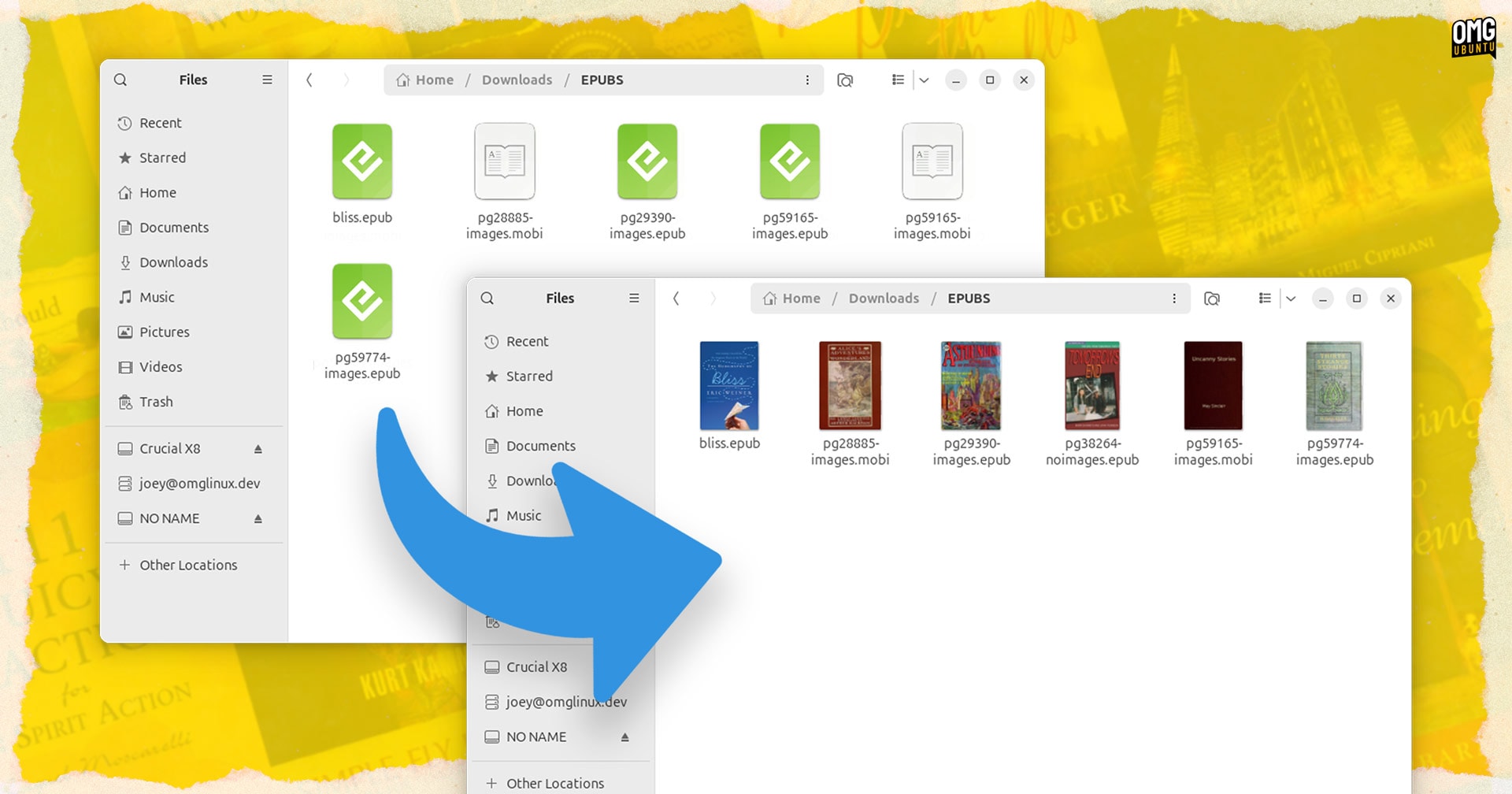If you’re an avid eBook reader, you probably have a large collection of eBooks stored on your computer. Navigating through these eBooks can be quite tedious, especially if you have a lot of them. This is where eBook thumbnails come in handy, as they can help you quickly browse through and identify your eBooks without having to open each one individually. In this quick tip, we will show you how to display eBook thumbnails in Nautilus, the default file manager for the GNOME desktop environment.
Step 1: Install Thumbnailer
The first step is to install a thumbnailer for eBook files. There are several thumbnailers available, but we recommend using the EPUB Thumbnailer for Nautilus. To install it, open a terminal and run the following command:
sudo apt-get install gnome-epub-thumbnailer
Step 2: Restart Nautilus
Next, you need to restart Nautilus for the changes to take effect. To do this, simply run the following command in the terminal:
nautilus -q
Step 3: Enable Thumbnailing
Now that you have installed the thumbnailer, you need to enable thumbnailing in Nautilus. To do this, open Nautilus and go to Edit > Preferences. In the Preferences window, click on the Preview tab and make sure the "Show Thumbnails" option is checked.
Step 4: Enjoy eBook Thumbnails
That’s it! You should now see thumbnails for your eBook files in Nautilus. Simply navigate to the folder where your eBooks are stored, and you should see thumbnails for each eBook file. This makes it much easier to browse through your eBook collection and quickly identify the book you’re looking for.
In conclusion, displaying eBook thumbnails in Nautilus is a simple and effective way to make browsing through your eBook collection more efficient. By following the steps outlined in this quick tip, you can easily enable eBook thumbnails in Nautilus and enjoy a more visually appealing and user-friendly experience when managing your eBooks.